Migrating Dashboards to Qualys Unified Dashboard Framework for Greater Insights
Preparing for the Next Generation of Qualys Asset Management
To get maximum benefit from the new Unified Dashboard Framework (UDF) that supports a common dashboarding infrastructure across all Qualys apps for better cross-application data correlation, visualization, and insights, security teams should migrate their existing Qualys AssetView (Legacy) dashboards and widgets to the new framework. To support the migration, Qualys has introduced simple processes to export your dashboards and widgets from AssetView (Legacy) and import them into any Unified Dashboard Framework-enabled Qualys app, including the Unified Dashboard (UD) app.
What’s New
In July 2021, a release of Qualys AssetView (Legacy) (Fig. 1) added a new export function allowing teams to begin exporting their existing AssetView Legacy dashboards (Fig. 2) and widgets (Fig. 3) for import into the Unified Dashboard Framework as part of the introduction of Global AssetView: Enhanced Technology Inventory for your Entire Environment (Fig. 4).
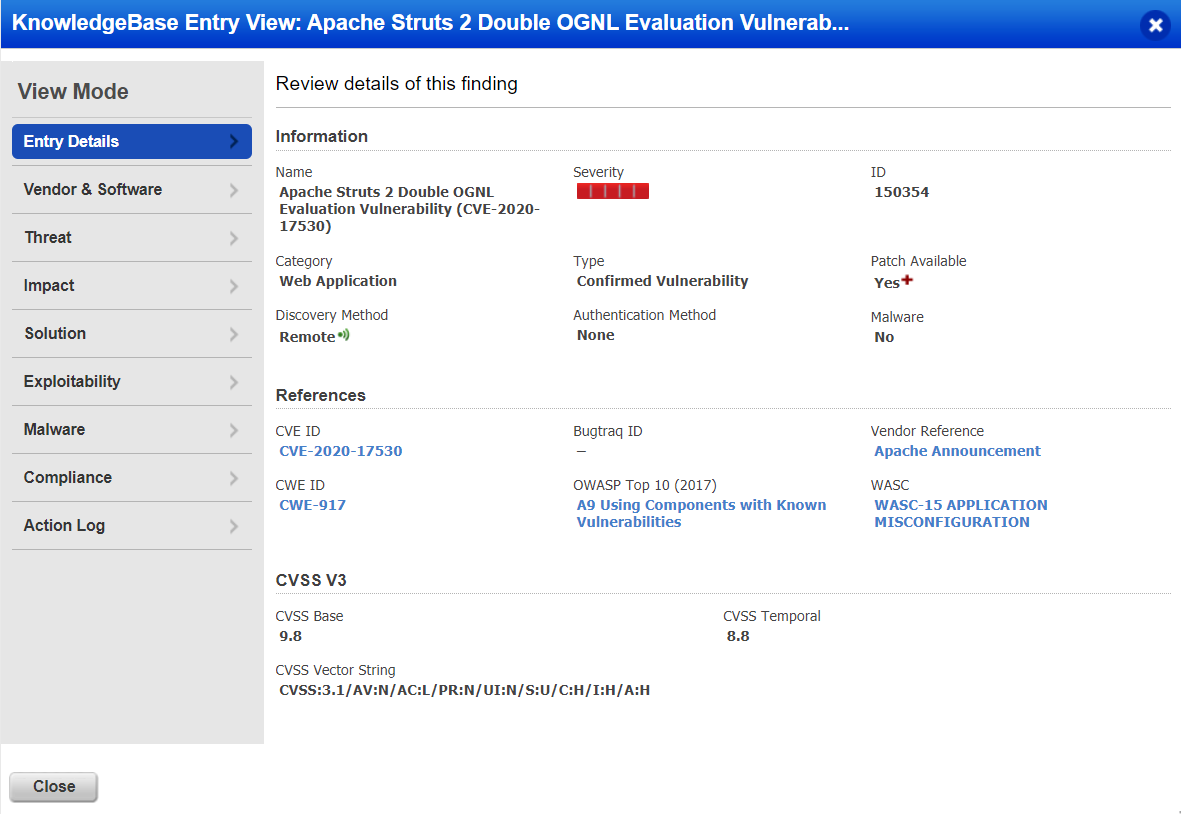
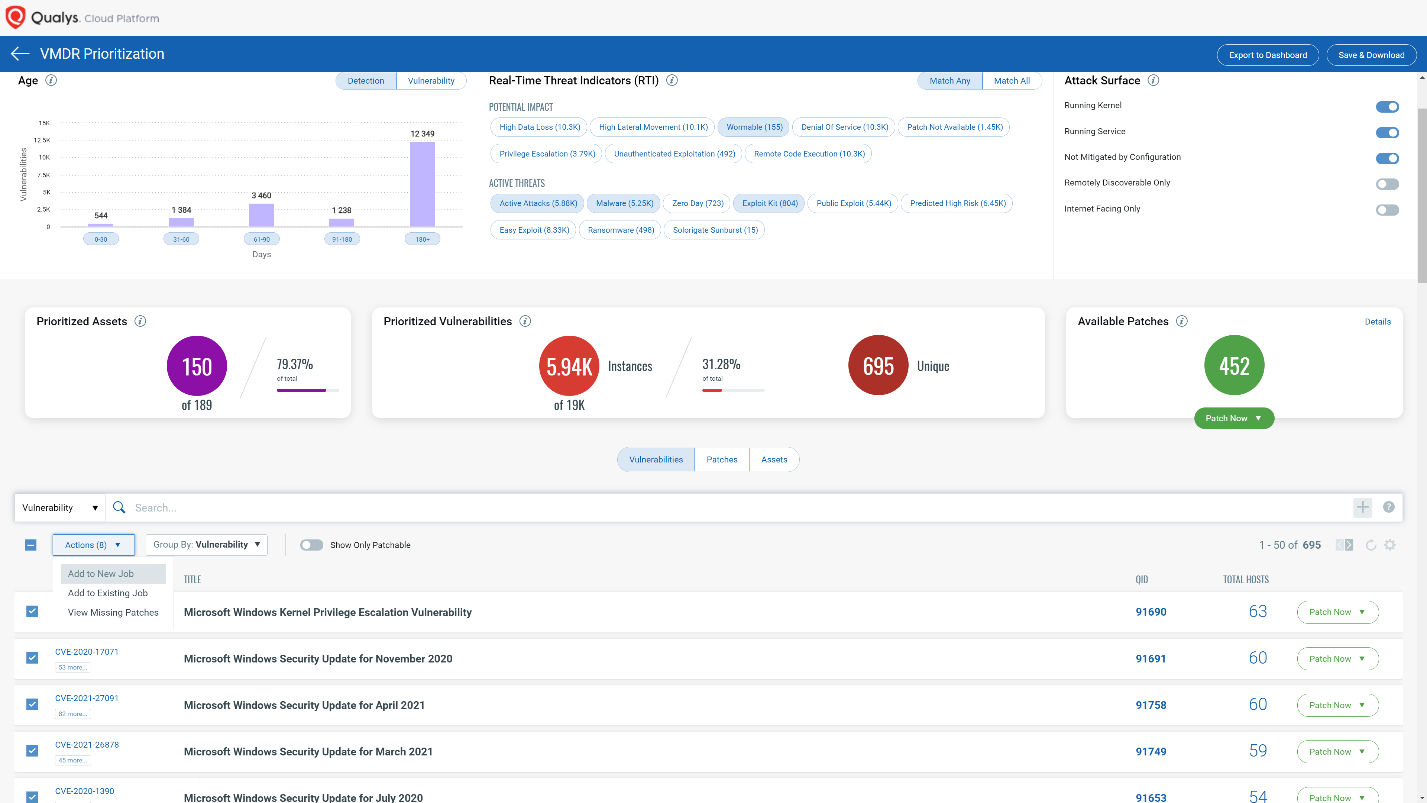
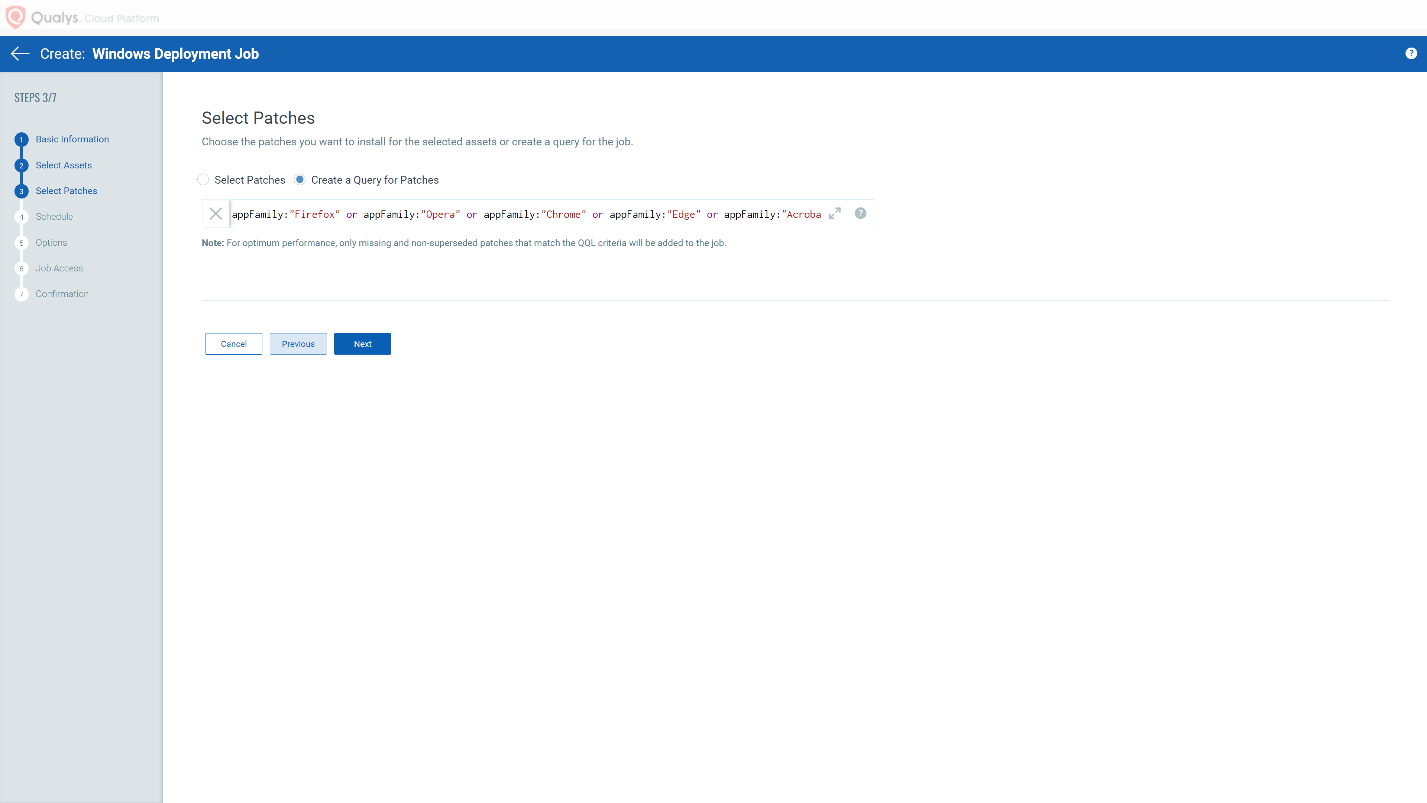
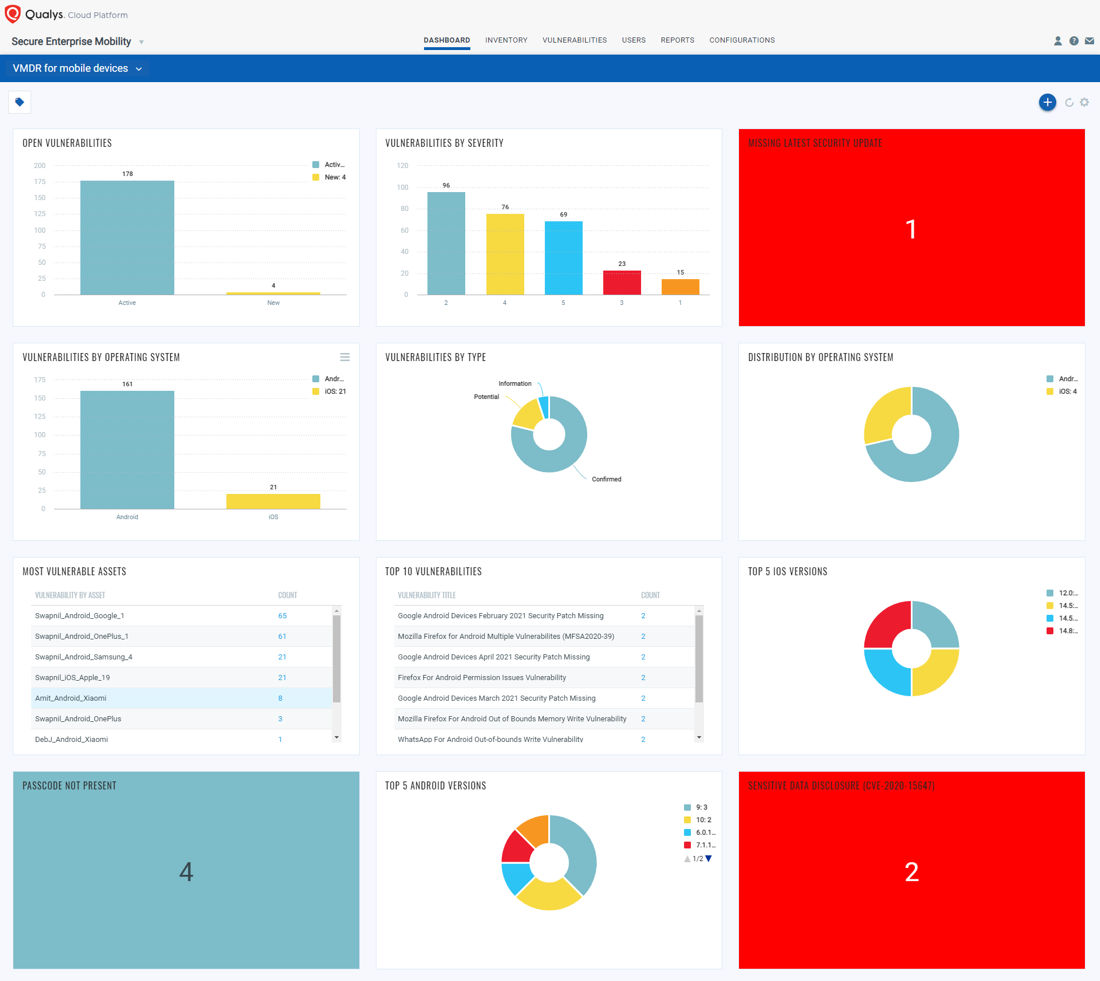
Qualys Unified Dashboard Framework and Qualys Unified Dashboard
The Unified Dashboard Framework is a core platform service developed to enhance representation and visualization of Qualys data in support of the One Platform, One View strategy. Unified Dashboard Framework enables teams to create dashboard and widgets in any Qualys app and display them in dashboards that can be accessed from any other app that supports the Unified Dashboard Framework.
Qualys Unified Dashboard (Fig. 5) is a Qualys app that stores Unified Dashboard Framework templates. Previously, dashboards and widgets templates were stored in AssetView (Legacy) (Fig. 6). As part of AssetView Legacy upgrade to Global AssetView (GAV) or Cybersecurity Asset Management (CSAM), the AssetView Legacy templates tab is now available in the Unified Dashboard app.
To learn more about Qualys data visualization, visit Unified Dashboard Preview for Enhanced Security Visualization or contact your technical account manager (TAM).
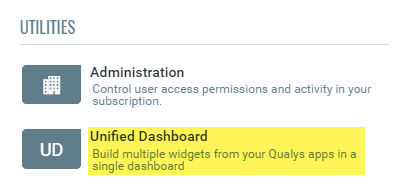
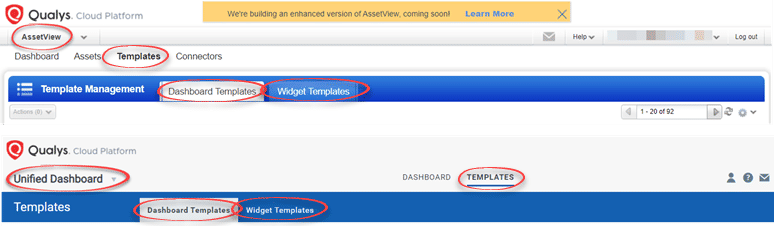
Transition from AssetView Legacy to the Qualys Unified Dashboard Framework
Transitioning to Unified Dashboard Framework is the act of exporting AssetView Legacy dashboards and widgets to Unified Dashboard Framework JSON format and then importing those JSON files into one of the Qualys Unified Dashboard Framework-enabled apps, where it is accessible for viewing from any Qualys app. Supported apps include, but are not limited to, Vulnerability Management Detection and Response (VMDR), Policy Compliance (PC), Global AssetView (GAV), CyberSecurity Asset Management (CSAM), Endpoint Detection and Response (EDR), Certview (CERT), Container Security (CS), Patch Management (PM) and File Integrity Management (FIM). We are working to transition all apps to the Unified Dashboard Framework.
IMPORTANT
While exporting AssetView Legacy dashboard(s) and widget(s) to the Unified Dashboard Framework JSON format, please note that enabling the “Include potentially sensitive search text” must also be selected if you wish to preserve the integrity of the queries within the dashboard(s), widget(s), or both, that may include name, netbiosName, tags.name, interface.*, account.username, and or connectors.connector.name.
It is also essential to note once the AssetView Legacy dashboards and widgets are exported to Unified Dashboard Framework JSON format, those exported files cannot be imported back into AssetView Legacy.
Export AssetView Legacy Dashboards
- Log into your Qualys Cloud Platform subscription and navigate to AssetView Legacy.
- Once in AssetView Legacy, choose the dashboard to be exported.
- Go to Actions > Export this Dashboard
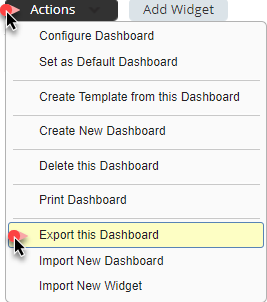
- The Export dashboard modal will appear, proceed by enabling the preferred option(s)
- Include potentially sensitive search text (Strongly Recommend Enabling this Option)
- Enabling this option will include the search text following tags in the Export: name, netbiosName, tags.name, interface.*, account.username, and connectors.connector.name
- Compatible with Unified Dashboard (Required to achieve this task)
- Enable this option to use the exported file with Unified Dashboard. This exported file cannot be imported into AssetView. This exported file does not retain the trending history, and the trending history will be reset.
- Click Export:
- Include potentially sensitive search text (Strongly Recommend Enabling this Option)
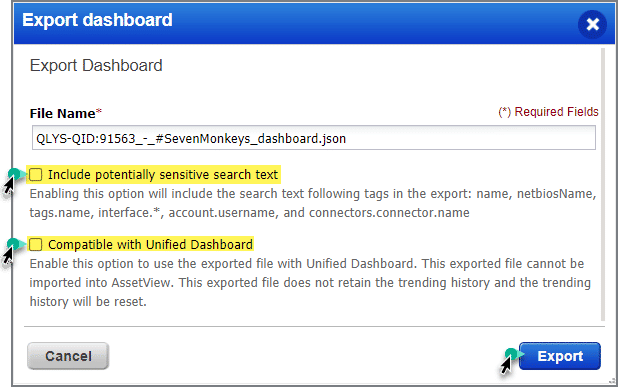
- Choose the appropriate file folder and save the JSON file.
Export AssetView Legacy Widgets
- Log into your Qualys Cloud Platform subscription and navigate to AssetView Legacy.
- Once in AssetView Legacy, choose the dashboard, and then the widget, to be exported.
- In the widget chosen for Export, click the widget options menu (
 in the top right corner of the widget) > Export this Widget
in the top right corner of the widget) > Export this Widget
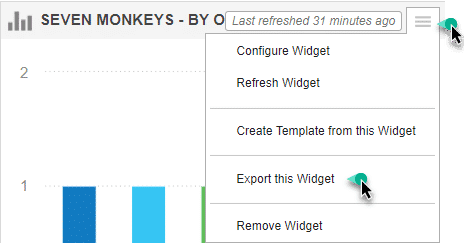
- The Export Widget modal will appear, proceed by enabling the preferred option(s)
- Include potentially sensitive search text (Strongly Recommend Enabling this Option)
- Enabling this option will include the search text following tags in the Export: name, netbiosName, tags.name, interface.*, account.username, and connectors.connector.name
- Compatible with Unified Dashboard (Required to achieve this task)
- Enable this option to use the exported file with Unified Dashboard. This exported file cannot be imported into AssetView. This exported file does not retain the trending history, and the trending history will be reset.
- Click Export:
- Include potentially sensitive search text (Strongly Recommend Enabling this Option)
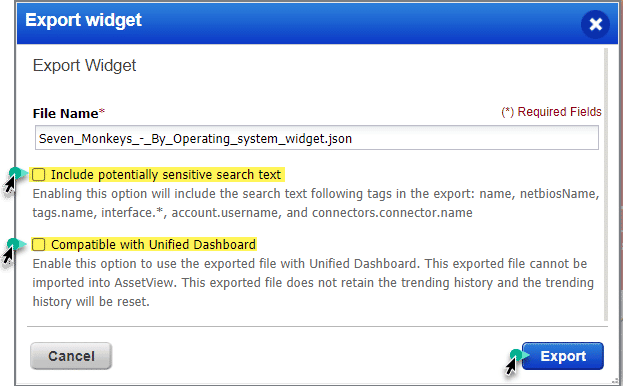
- Choose the appropriate file folder and save the JSON file.
Import Dashboards into Unified Dashboard Framework-Enabled Apps
- Log into your Qualys Cloud Platform subscription and navigate to a Unified Dashboard Framework-enabled app.
- Unified Dashboard Framework-enabled apps include, but are not limited to, Vulnerability Management Detection and Response (VMDR), Policy Compliance (PC), Global AssetView (GAV), CyberSecurity Asset Management (CSAM), Global AssetView (GAV), and others.
- Go to Settings (
 ) > Import new dashboard:
) > Import new dashboard:
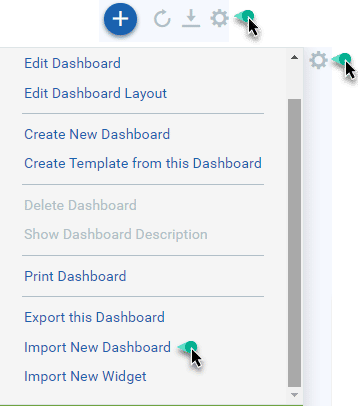
- The Import Dashboard modal will appear,
- Enter the name for the new dashboard, only if so desired,
- Enable Make this dashboard my default.
- Choose the appropriate file folder and JSON file for import,
- Click Import:
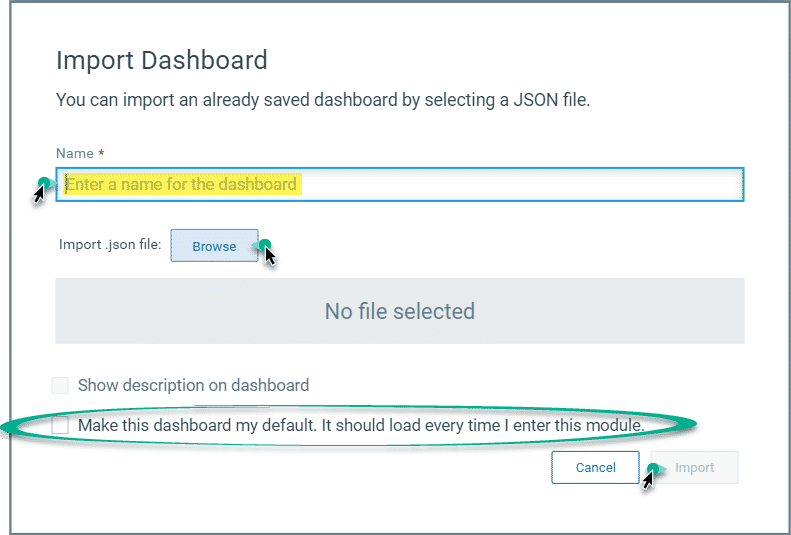
Import Widgets into Unified Dashboard Framework-Enabled Apps
- Log into your Qualys Cloud Platform subscription and navigate to a Unified Dashboard Framework-enabled app.
- Go to Settings (
 ) > Import new widget:
) > Import new widget:
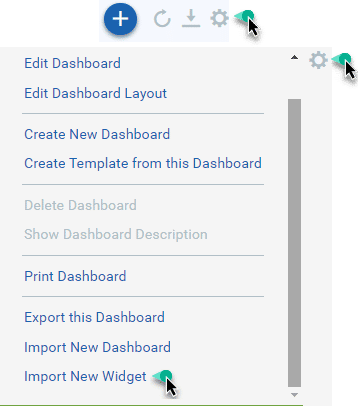
- The Import Widget modal will appear,
- Enter the name for the new widget,
- Choose the appropriate file folder and JSON file for import,
- Click Import:
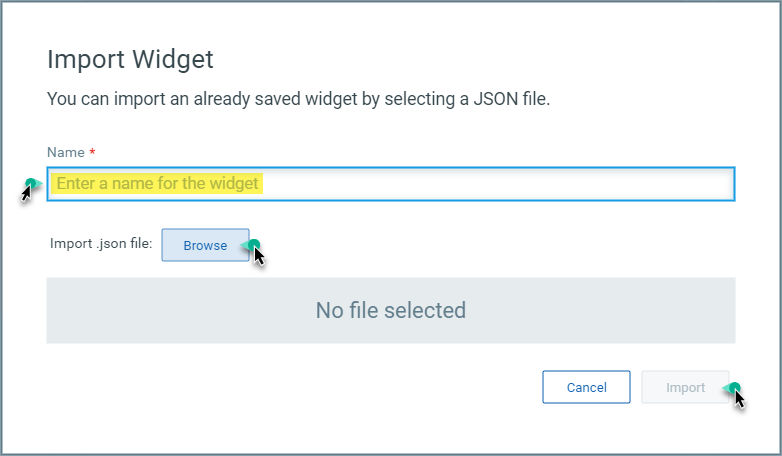
Demonstration Videos – Import/Export Dashboard
Related Information and Training Resources
- Unified Dashboard Preview for Enhanced Security Visualization
- Reinventing Cybersecurity Asset Management
- Introducing Cybersecurity Asset Management
- Qualys Security Blog
- AssetView® Live – Reinventing Asset Management for Cybersecurity
- Dashboards and Reporting Resources – Start Here
- Documentation | Qualys, Inc.
- Training | Qualys, Inc.
- Community | Qualys, Inc.
FAQs
How do I know if an app is using the Unified Dashboard Framework?
- Easily identify if a module has migrated to UD by:
- The first step is to see if the app is FULL-Screen Width.
- Try to add a widget to the dashboard and if you see a selection of widgets and modules then that means the app-specific dashboard has migrated to a Unified Dashboard Framework.
- Existing Qualys Cloud Platform applications are migrating to the Unified Dashboard Framework over time. As of the writing of this blog, the following applications are now running within the Unified Dashboard Framework:
- Vulnerability Management (VM)
- Vulnerability Management Detection and Response (VMDR)
- Global AssetView (GAV)
- CyberSecurity Asset Management (CSAM)
- Endpoint Detection and Response (EDR)
- CertView (CERT)
- Container Security (CS)
- Patch Management (PM)
- Policy Compliance (PC)
- File Integrity Management (FIM)
- More applications are forthcoming, so don’t hesitate to contact your technical account manager (TAM) to learn more.
What will happen to the Templates tab in AssetView Legacy?
Templates will be moving into the Unified Dashboard application. Please see Fig. 6 above.
Why do I see more templates in the Templates tab vs the build from template flow in the Unified Dashboard Framework?
- The Templates tab in AssetView Legacy has always shown all dashboards across the app; this is expected. However, because of the differences between AssetView Legacy and Unified Dashboard Framework code, the only dashboards displayed in the AssetView Legacy are the ones supported by AssetView Legacy and Threat Protections, as they are the same code base and use the same dashboard engine.
- As part of AssetView Legacy upgrade to Global AssetView (GAV) or Cybersecurity Asset Management (CSAM), the AssetView Legacy templates tab will be moved to the Unified Dashboard module.
- Following the transition to Unified Dashboard Framework all dashboard and widget templates will be stored in the Unified Dashboard application. Please see Fig. 6 above.
May I begin to create new asset focused dashboards in Vulnerability Management (VM) Detection and Response (VMDR) and Global AssetView (GAV) today?
Yes!!
To help with prioritization to migrate dashboards, when should the migration from legacy asset view be completed by? When will the Legacy asset view be retired?
Richard,
I wasn’t ignoring your question, I was waiting and hoping to be able to provide a target date. Unfortunately, this dare has yet to be posted.
Hi, Noted that the AV query is a combination of asset and vulnerabilities.
When importing the widget/dashboard into GAV, the query is a single query in vulnerabilities field and needs to be manually corrected to split into various Asset and Vulnerability query fields.
Some time ago Qualys deprecated the use of vulnerability tokens in the Asset query.
I recommend contacting your Technical Account Manager (TAM) to discuss your use-case specifically.